Building Type and Unit Numbers
Programs: EmPower+
To: Participating Contractors; Clean Energy Hubs
Summary: Building Type and Unit Numbers
Questions: If there are any questions, please contact 1-866-NYSERDA
For two- to four-family homes, the EmPower+ program has identified a significant number of enrollments with incorrect, missing, or mismatching building type and/or unit numbers. It is important that these fields are correct as they impact NYSERDA’s mandatory reporting requirements. An example of incorrect building type can include an application with a building type listed as “single-family” and an address indicator of “Unit-2”.
It is understood that many of these are the result of applicants incorrectly identifying the building type or omitting unit numbers. NYSERDA is asking for Clean Energy Hubs and Participating Contractors working with applicants to ensure these fields are correct prior to application submission.
In the event an incorrect building type or unit number is encountered, please take action per the project stage as follows:
Stage: Application Not Approved
- For applications that have not been approved, in the Portal: Navigate to application Step 1, enter unit number under Address 2 and amend property type at the bottom of step 1
Stage: Application Approved, Workscope Not Submitted
- Email info.residential@nyserda.ny.gov with the updates so the processing team can update in the portal on your behalf. Provide the unit/apartment number, how many units are in the building, and if any of those units have existing applications (if known)
Stage: Workscope Submission
Updating Building Type
- Open the enrollment workflow, and navigate to the Workscope Submission Step.
- Open the Existing Conditions tab.
- In the Dwelling Information section, update the “Dwelling Type” using the dropdown menu.
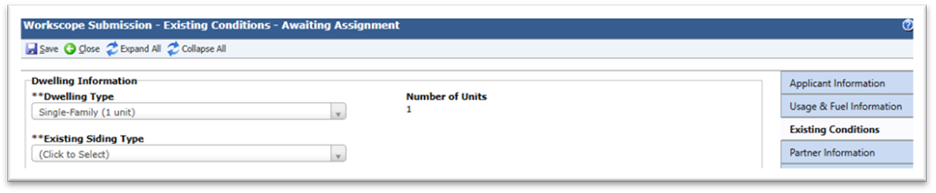
- Click Save.
- Add a note explaining that the dwelling type was updated. Save the note.
Stage: Workscope Submission
Updating Unit/Apt/Floor Numbers
- Open the enrollment workflow and navigate to the Workscope Submission Step.
- Open the Applicant Information tab.
- In the Installation Address section, enter the appropriate unit/apt/floor number in the Unit Field.
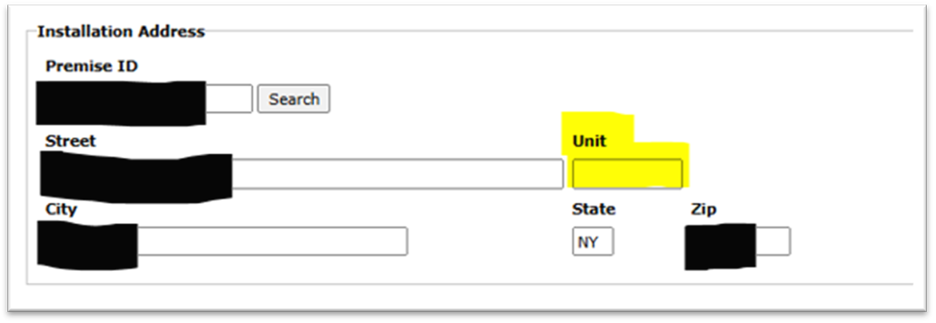
- In the Mailing Address section, enter the appropriate unit/apt/floor number in the Unit field.
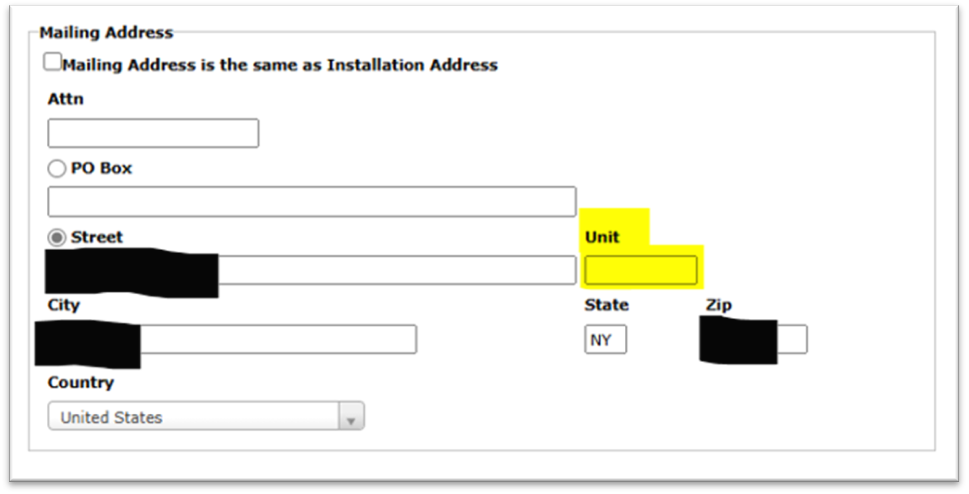
5. Click Save.
6. While still in the Workscope Submission Step, open the Notes tab and enter a note that the unit/apartment/floor number was updated. Save the note.
OR
7. Email support.residential@nyserda.ny.gov or call Contractor Support to request that the team update the customer’s account to show the correct unit/apartment/floor number.